반응형
Streamlit
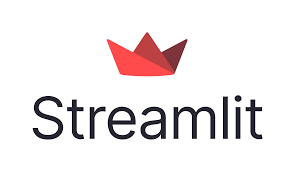

Streamlit 은 위 사진과 같이,
python 으로 브라우저에 UI 를 쉽게 만들 수 있는 라이브러리 입니다.
공식 사이트 : https://streamlit.io/
비슷한 라이브러리로 gradio 같은게 있습니다.
1. 설치
pip install streamlit또는 requirements.txt 에 아래와 같이 입력 (최신 버전은 pypi 확인)
streamlit==1.5.1
2. Test Code : helllo world
test.py 에 아래와 같이 입력합니다.
import streamlit as st
st.title("Streamlit Test")
st.write("hello world")
st.write("""
# MarkDown
> comment
- one
- two
- three
""")그리고 파이참에서 Run/Debug 를 하면? 안됩니다.
터미널에서 이 파이선 파일이 있는 경로로 이동 후에 아래 명령어로 실행을 합니다.
streamlit run test.py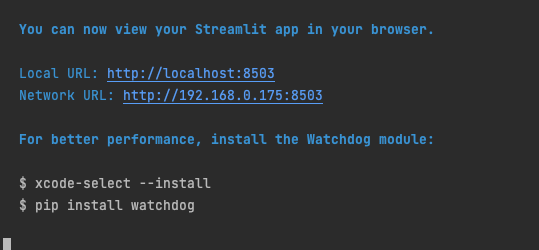
port 는 8501 부터 시작해서 존재하면 +1 씩 올라가는 듯 합니다.
위 로그에 나온대로 localhost:8503 으로 접속해 봅니다. ( 이미 브라우저가 바로 떴을 겁니다. )

웹 페이지가 떴습니다.
button, input box, file_uploader, image, checkbox, radio, selectbox 등등.. 많은 것들을 지원합니다.
간단히 맛보기
import streamlit as st
st.title("Streamlit Test")
input_user_name = st.text_input(label="User Name", value="default value")
radio_gender = st.radio(label="Gender", options=["Male", "Female"])
check_1 = st.checkbox(label="agree", value=False)
memo = st.text_area(label="memo", value="")
if st.button("Confirm"):
con = st.container()
con.caption("Result")
con.write(f"User Name is {str(input_user_name)}")
con.write(str(radio_gender))
con.write(f"agree : {check_1}")
con.write(f"memo : {str(memo)}")이 코드로 실행해 보면,

버튼 클릭을 했을 때,
python library등을 사용해 이것저것 실행 해 볼수 있겠죠.
앞으로 streamlit 을 사용해 보면서 유용한 작업들을 포스팅 해보겠습니다.
728x90
반응형
'Python' 카테고리의 다른 글
| [Python] matplotlib.pyplot 을 이용해서 pie chart 이미지로 만들기 (0) | 2022.02.20 |
|---|---|
| [Python] [Streamlit 사용법] 2. input_text (0) | 2022.02.17 |
| [Python] matplotlib.pyplot 을 이용해서 bar(막대) chart 만들기 (0) | 2022.02.16 |
| [Python] 여러 폴더의 파일을 날짜별로 분류해보기 (2) | 2022.01.17 |
| [Tensorflow] TypeError: evaluate() got an unexpected keyword argument 'return_dict' 문제 (0) | 2022.01.07 |




댓글